Deploying
Mule Applications using Command prompt
- download / extract the mule community edition standalone into one folder.
- https://developer.mulesoft.com/download-mule-esb-runtime
- Extract the zip file mule-standalone-3.7.0.zip in one folder
Example
:E:\Mule_New_Release_july20_2015\mule-standalone-3.7.0_CommunityEdition\mule-standalone-3.7.0
- Copy the Application Zip file under apps folder.
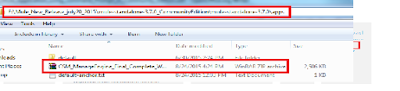
- To Deploy Application .Go to command prompt and navigate to bin path of this extracted standalone folder as
- Type mule and enter. It
will deploy our application.

- Once it is successfully deployed
we can observe the Deployed message as shown.

- If we found any issues with running mule in command prompt ,please double click on the mule.bat file of the folder directly.
- Once it is deployed it will extract the zip folder of our application and create one .txt file with the application name which we have deployed as shown.<Applicaitonname>-anchor.txt under apps folder itself.
- Once it is deployed and running it will create one log file with the Application name which we have deployed under logs folder.
Undeploy
Mule Application from Server:
- To Undeploy the mule Application we need to remove the anchor.txt file of the required application from apps folder.(Application extracted folder is optional).
- Our application will be removed from the server.



